Create RTMP ingest data for Streams Live
In order to create or test a Live Stream you will need to have some RTMP ingest data available.
The two easiest ways to do that are by either using OBS or FFMPEG
⚠️ Once you are done testing, make sure to turn off the Stream again by calling the STOP API or clicking stop inside the Streams Live detail page ⚠️
Create sample data using FFMPEG:
The following command will create a sample video file and send the output to the specified RTMP server:
ffmpeg -re \
-f lavfi -i "smptehdbars=size=640x360:rate=24" \
-f lavfi -i "anoisesrc=color=brown:amplitude=0.1" \
-vf "drawtext=text='PTS %{pts\:hms}': fontsize=48: fontcolor=white: box=1: boxborderw=6: [email protected]: x=(w-text_w)/2: y=main_h-(2*line_h)" \
-c:v libx264 \
-c:a aac \
-f flv rtmp://{STREAM_URL}/streams/{STREAM_KEY}
You need to fill in the following properties:
Stream URL:
use "live-input.bitmovin.com"
Stream Key:
After calling the streams.live.create() API, the streamKey will be part of the response object.
Alternatively can also start a new Stream via the Bitmovin Dashboard and copy the streamKey there.
Create ingest data via OBS
- Once installed, go to Settings
- Select Stream section and enter the Server and StreamKey (See FFMPEG section above for how to obtain these values)
- Select an input source from the Sources panel. This can be a static image, your webcam, ect.)
- Press Start Streaming and enjoy the show
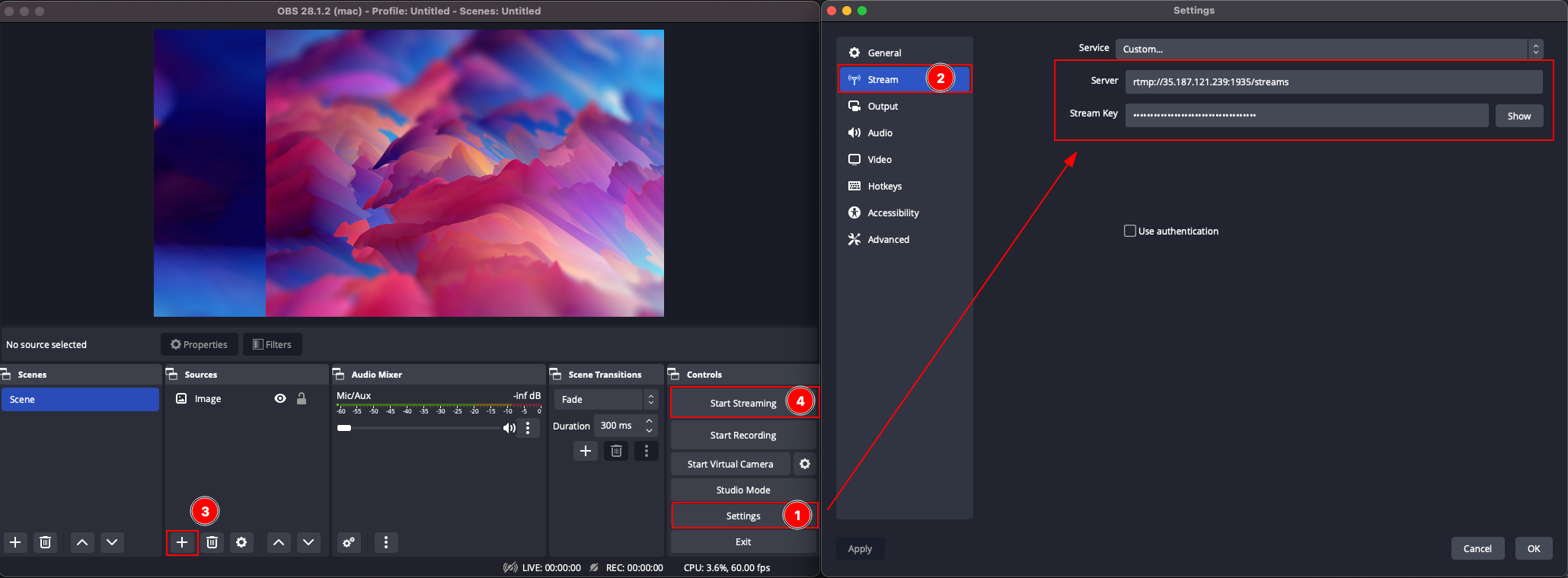
Updated almost 3 years ago