Manage your video assets
Our Streams product focuses on simplicity and speed. We try to automate as much as possible for our users to deliver assets of the highest possible quality.
You can trigger this process by easily uploading your asset when creating a Stream.
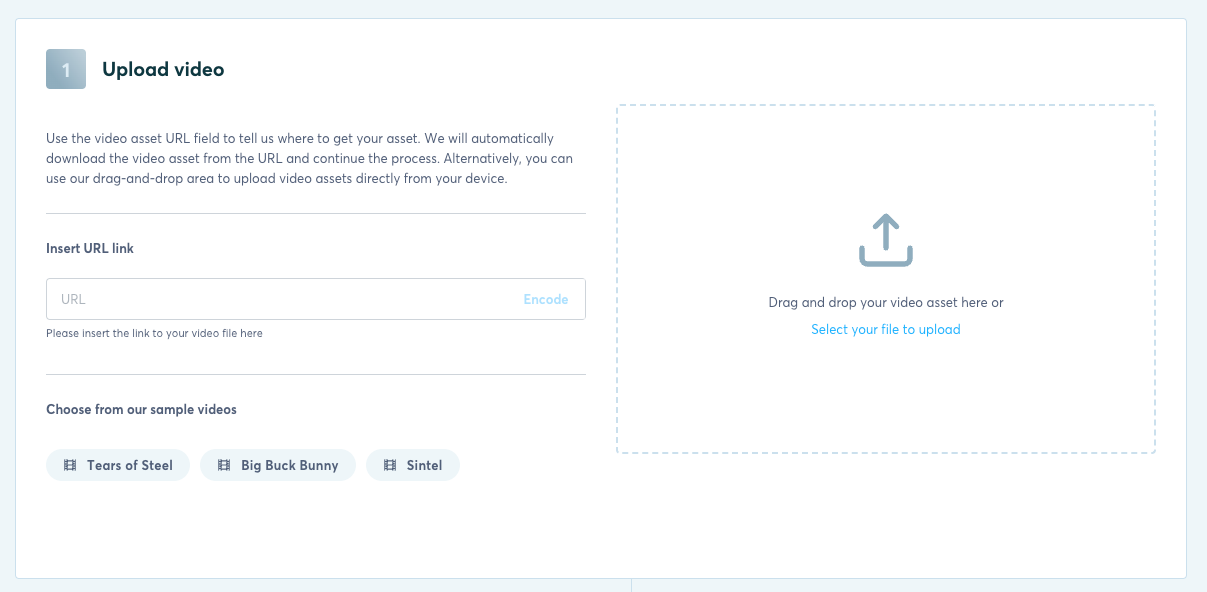
Simple drag&drop your asset which should be used for the Encoding.
After uploading your asset and creating the Stream, we will run the Encoding via per-title to automatically analyze the best possible bitrates, resolutions, rate, etc.
Hosting your output asset
Once the Encoding is finished and an output asset is generated, we will host it automatically on our storage & CDN.
The video URL can be found on the Streams detail page and also serves as an abstraction of the manifest URL.
If you are interested in finding the DASH & HLS manifest link, you can navigate to the Encoding job inside Encodings sections
More in the section below.
Encoding details
Every Stream triggers an Encoding job in the background which is displayed inside the Encodings sections.
You can find the corresponding Encoding job as it contains the Stream ID in the name e.g. "Per-Title Encoding Stream 'StreamId'".
In the Encoding details section, you can view more details about the encoded asset e.g.
- Statistics
- Manifest links (incl. DASH & HLS)
- Framerate, Bitrate, Resolution information
- Input properties
- Generated billing costs
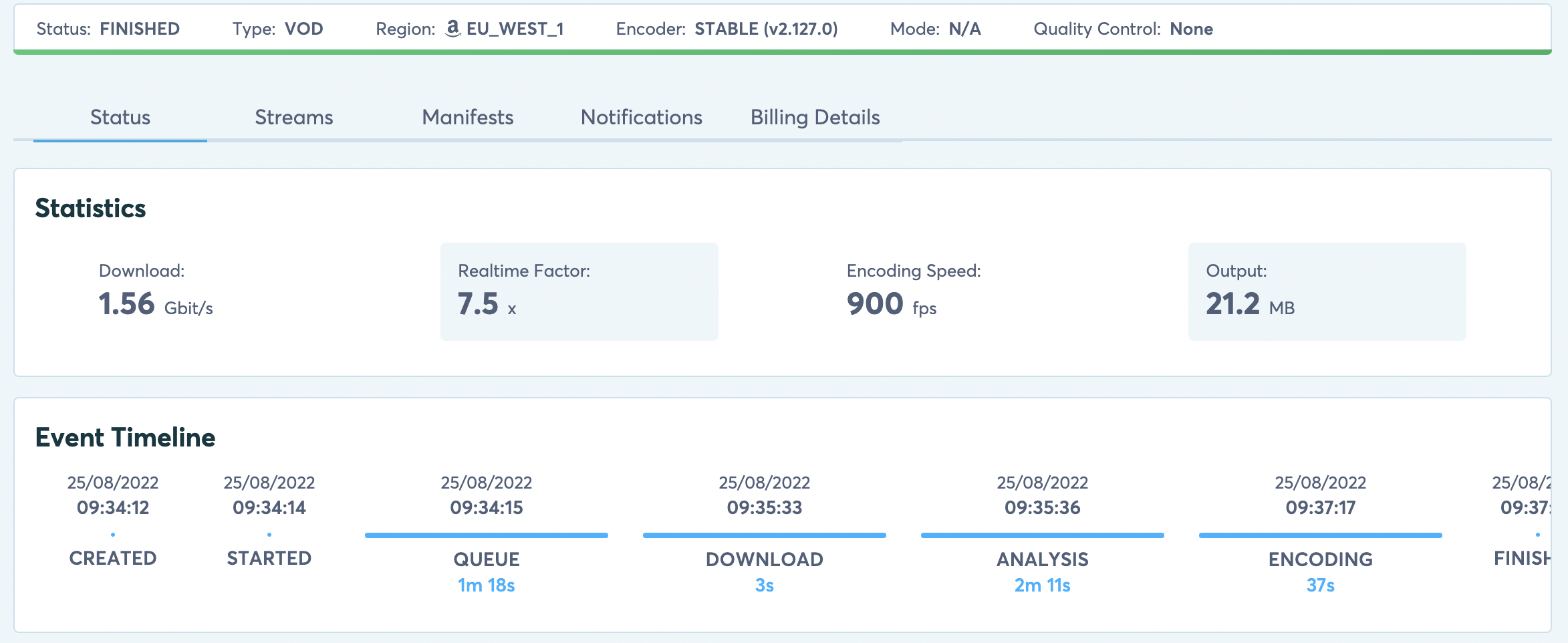
Here the general statistics information of the triggered Encoding job.
Updated almost 3 years ago