Automatic Shutdown Options
The Automatic Shutdown feature in Bitmovin’s Live Encoding configuration allows users to manage encoding termination automatically, helping to control costs and resource usage. This feature is accessible in Step 7/7 of the Create New Live Encoding wizard.
Overview
Automatic Shutdown offers three shutdown options to suit different scenarios
- Planned Automatic Shutdown
Automatically stops the encoding based on a predefined schedule. Users can set the duration in minutes or hours, after which the encoding will terminate. This is useful for scheduled broadcasts where the end time is known. - Stop Encoding if No Input is Detected After Startup
If no input signal is received within a specified time after starting the encoding, it will automatically shut down. This option helps avoid unnecessary encoding if there’s an issue with the input source. - Stop Encoding if Input Signal Disconnects and Doesn’t Reconnect
This option stops the encoding if the input signal is lost and fails to reconnect within a set period. It’s beneficial for scenarios where a consistent input stream is required, helping avoid resource usage during extended downtime.
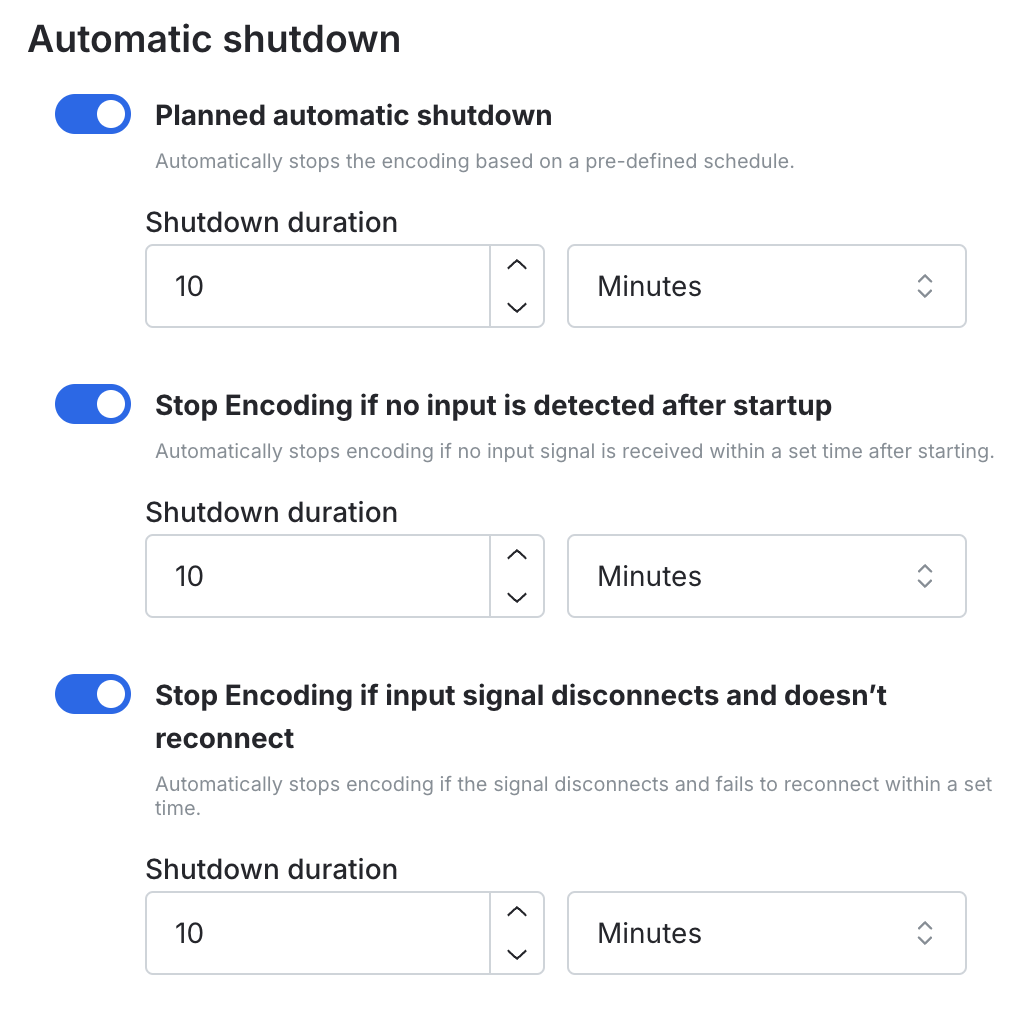
How to Use
- Navigate to Step 7/7 in the Create New Live Encoding wizard.
- Use the toggles to enable/disable the three shutdown options.
- Enter the desired duration in minutes, hours or days for each option.
- The encoding will automatically shut down when the specified time is reached.
Demo Inputs
If the Bitmovin Demo Input is used, the Planned Automatic Shutdown feature is automatically enabled by default and cannot be disabled. This ensures that resources are protected when using demo content for testing.
Using the Bitmovin API
We provide the following API endpoints to configure the autoShutdownConfiguration feature for Live Encoding. See autoShutdownConfiguration documentation
bytesReadTimeoutSecondsShuts down the live stream automatically if no input is detected within the specified number of seconds (minimum value: 30 seconds).streamTimeoutMinutesEnds the live stream automatically after it has been running for the specified number of minutes (minimum value: 5 minutes).waitingForFirstConnectTimeoutMinutesTerminates the live stream if no input connection is established within the specified number of minutes (minimum value: 5 minutes).
Updated about 1 year ago