Live Standby Pool Management
Managing multiple Live Standby Pools
Once created, an overview of all the currently configured and running Live Encoding Standby Pools can be seen in Live -> Configurations -> Live standby pools.
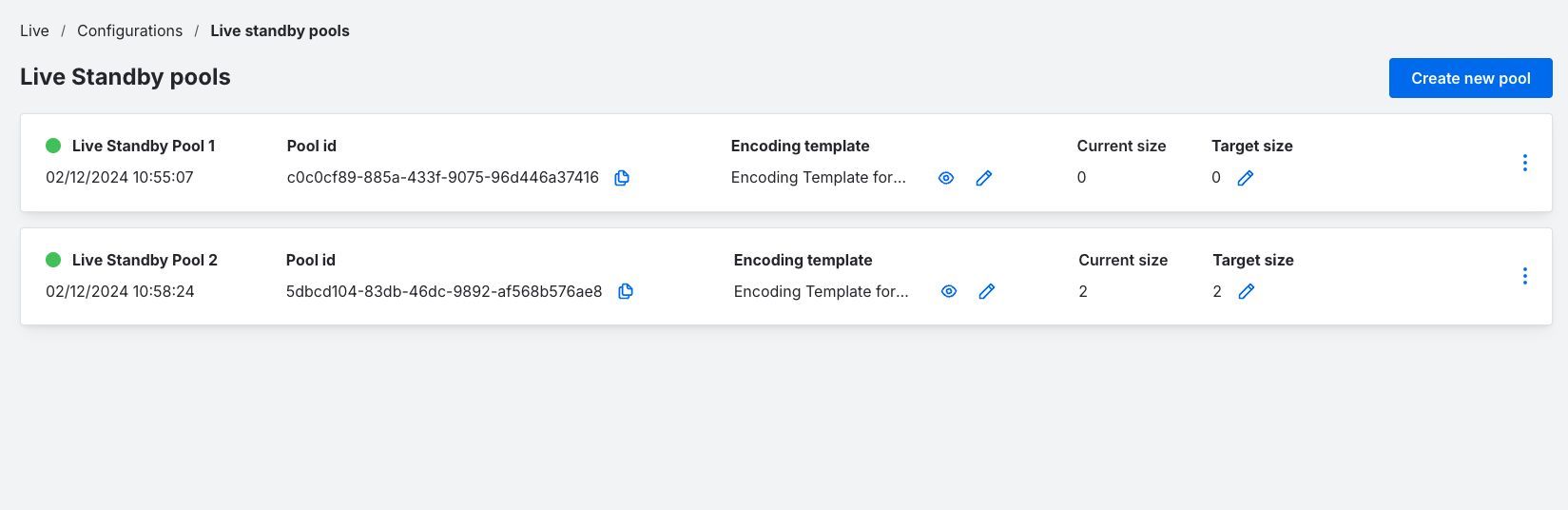
Via the API a list of configured pools can be discovered with List Standby pools
Here you can see the health of the pool via the coloured dot next to the Pool name. The Pool ID can be copied easily, the Template can be previewed and replaced. The current size can be seen and the Target size adjusted.
Using the quick menu on the right side of the pool, you can:
- View the Pool log: to see all actions taken and at what time
- Stop the Pool: to stop all running live encoders
- Delete the Pool: to remove it
View the log
The log will record all events taken at a management level on the pool such as adjustments or live encoders being acquired or stopped, or record any errors the pool has run into.
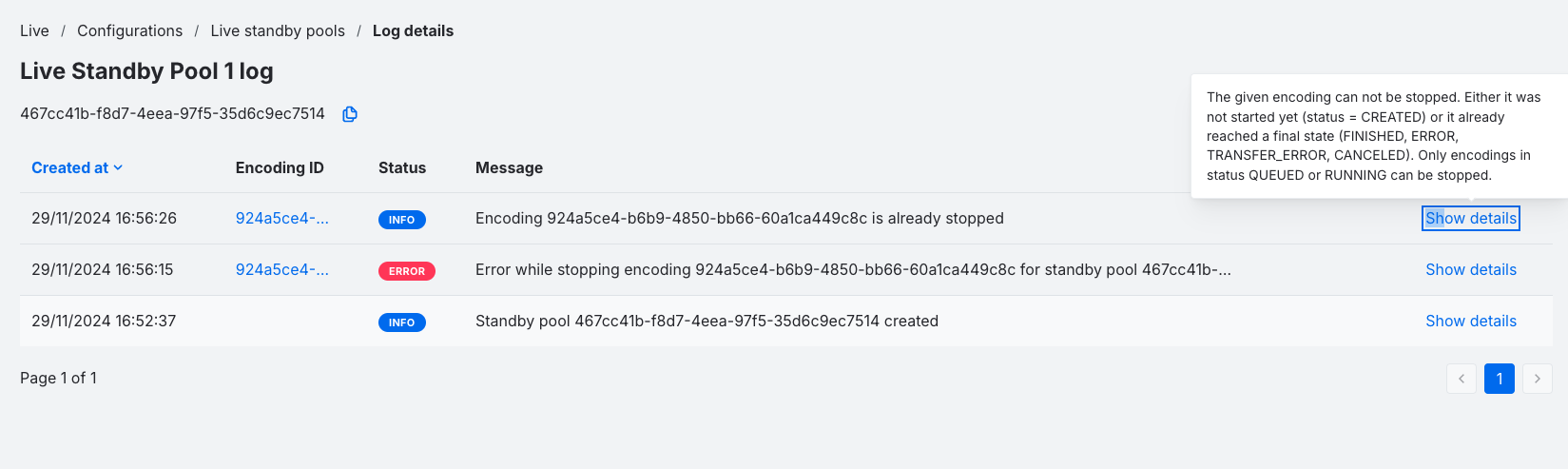
The API endpoint for this data is List event logs for a standby pool
Adjusting the Template
The Encoding Template can be edited at any time in the Dashboard, again you will need to previewed and approve the template before updating it.
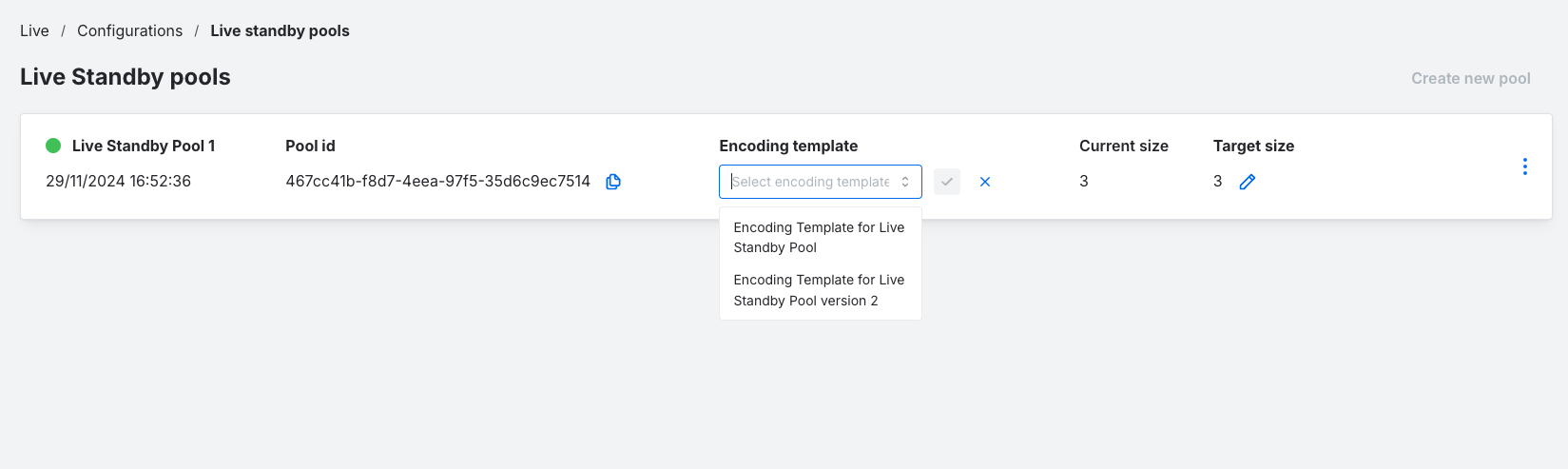
Via the API this can be done by using the PATCH command Partially update standby pool by id
Refreshing the Pool
Once a new Template is selected, any Live Encoders that are currently running will remain using the same configuration. To refresh the pool, set the Target size to 0, or Stop the Pool. Once stopped, set the correct size again, all Live Encoders will now restart with the updated Encoding Template configuration.
Target Size
The Target size can be adjusted at any time, providing you have the correct Account Limits set to accommodate the number required.
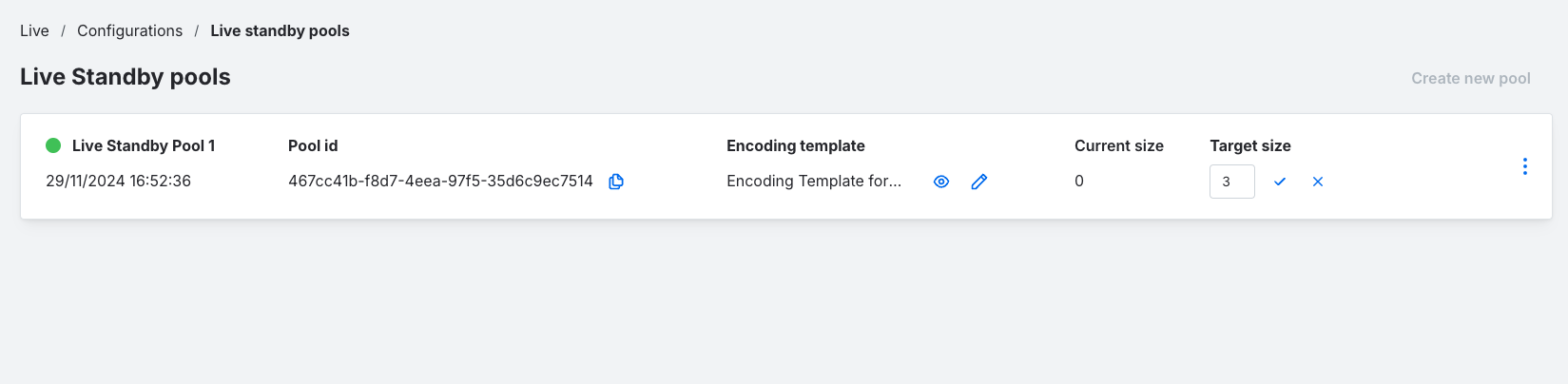
Target size can be adjusted via the PATCH command Partially update standby pool by id
Viewing the Pool and Acquiring
You can view the state of a pool by clicking on the pool, you'll see all Live encoders in each state.
| State | Description |
|---|---|
| Preparing | Cloud infrastructure has been requested and waiting to be made available, or currently being configured with the correct image and settings. |
| Ready | Cloud infrastructure has been provisioned and the Live Encoder can be acquired. |
| Error | Typically an error with the infrastructure or encoding template configuration. Logs will offer greater insights, and customers should contact support if problems persist. |
This is available via the API List encodings from a standby pool it is possible to sort the results by createdAt + eventType + standByPoolId
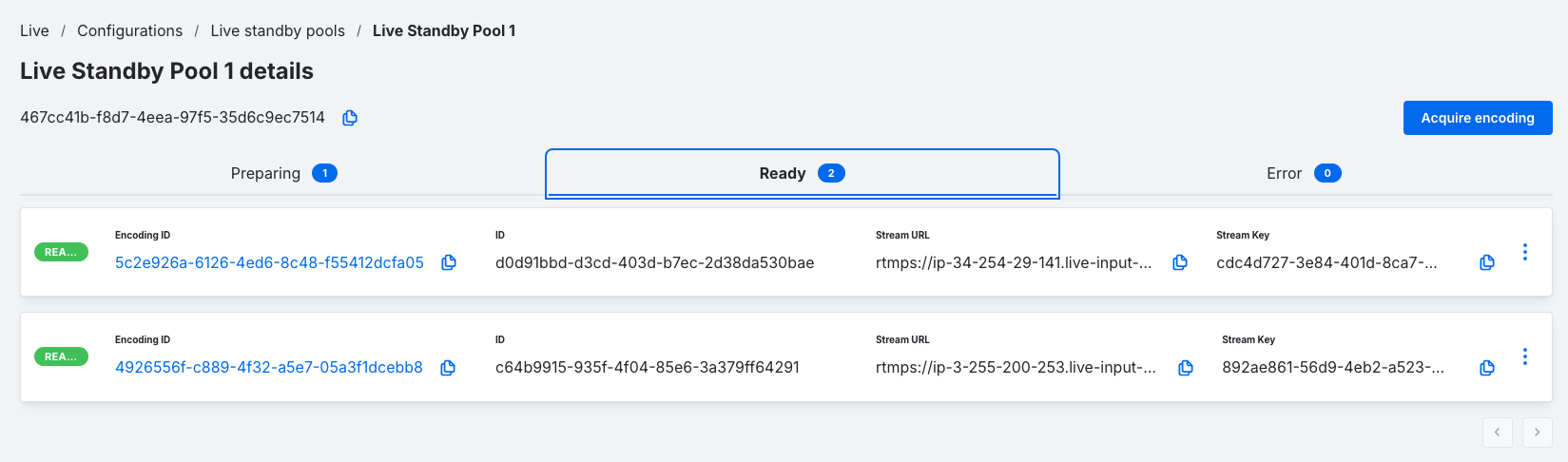
Acquiring from the pool
Acquiring from the pool before using it and connecting an input is vital in order to make sure the pool backfills the encoding.
This can be easily done in the Dashboard within the Pool by pressing Acquire encoding, and you'll be redirected to the pool page.
With the Encoding ID known this can be done via the API Acquire an encoding from a standby pool
Updated about 1 year ago