AWS S3 Role Based Live Outputs
Overview
Depending on the security policy your organisation has in place, you may be asked to provide Bitmovin with access to an S3 bucket with an IAM based role created in your organisation for third party organisations to use S3 resources.
S3 role-based Inputsresp.S3 role-based Outputs` are an alternative way for our services to access your AWS (Amazon Web Services) S3 bucket to be used as a Live Output.
Instead of you providing your AWS Access/Secret key pair to our Encoding or Analytics service, we provide you with an AWS IAM (Identity and Access Management) user name, which you can grant specific access rights in your account so it can access your desired S3 bucket.
In this tutorial, we will
- create an S3 bucket in your AWS account which will serve as the input or output storage for your encodings.
- create an S3 role based input or output in your Bitmovin account using the Bitmovin API and Bitmovin Dashboard. This step will give you the
externalIdwhich is used to communicate safely with your IAM role which you create in step 3 - create an IAM role in your AWS account, and attach an IAM policy to it. This policy states which of your buckets can be accessed by our user, and which permissions are granted to it.
NOTE: This tutorial needs to be repeated for EACH account/sub-organization you want a S3-Role-Based access for.
Requirements
- a Bitmovin account. Please make sure that you run this tutorial on the same Bitmovin account (and sub-organization, if applicable) that you want to use for production. If you don't have or know your production account yet, please be aware to repeat this tutorial later on your production account.
- an AWS account to create the input and/or output bucket and the Role that allows the Bitmovin system to access that bucket.
- S3 role-based buckets can be used for segmented outputs with encoder version 2.29.0 or higher.
Create an AWS S3 Bucket
In the AWS Management Console, open the S3 section.
- Click on the Create Bucket button which starts the bucket creation wizard
- In the "Name and Region" panel, choose a bucket name (for example my-bitmovin-bucket) and a Region (for example (EU) Ireland)), then press Next
- Configure the Object Ownership depending on your needs a. ACLs enabled, this is required if PUBLIC_ACCESS is configured for Encoding outputs. Encodings that are started in our Bitmovin Dashboard set the PUBLIC_ACCESS to enable preview playback.
b. ACLs disabled. If this policy is used Encoding outputs need to be set to have the PRIVATE ACL. - Configure Block Public Access settings for this bucket a. The default settings will Block all public access b. To enable playback for manifests and files from the bucket, uncheck 🔳 Block all public access.
- Finish going through the wizard and click Create Bucket
- To allow players to request content for streaming from your S3 bucket, you will also need to allow origin access with a CORS configuration. See How can I configure an AWS S3 Bucket to test playback of my content? on how to configure this for your bucket.
Your bucket is now ready to be used.
Create a Bitmovin S3 role-based Live Output
Before you actually create the Role in your AWS account, you need to create an S3 Role based Live Output with the Bitmovin API.
The minimal required information to create a Role based S3 input or output are the following :
- the name of your S3 bucket that you created in the previous step
- Your AWS account number
- The name you intend to give the Role in your AWS account (e.g. bitmovinCustomerS3Access).
Now, you have the following variables:
bucketName: the name of your bucket as in 1 aboveroleArn: from 2 and 3 above, create the Amazon Resource Name of the Role in the format ofarn:aws:iam::YOUR-AWS-ACCOUNT-NUMBER:role/YOUR-INTENDED-ROLE-NAME
External ID
For more control over who can assume your AWS IAM Role, an externalId (shared secret) should be used. You will create the externalId with the Bitmovin API and then configure the AWS Role with it.
The externalId is returned by the Bitmovin API after creating an S3-role-based Output. Enable it by selecting one of the following externalIdMode:
externalIdMode:GLOBAL- A consistent and unique ID is used, which is used for every S3 role-based output that you create in one Bitmovin account.GENERATED- A unique but random UUID is returned.CUSTOM(deprecated) Define a custom external ID that you can use in your AWS IAM role definition.
externalId(deprecated): required when usingCUSTOMasexternalIdMode.
Warning: CUSTOM is now deprecated and must not be used.
Note: If you use externalIdMode.GLOBAL , each new S3 Role-based input or output you create within the same account will return the same externalId. As you will configure your AWS Role with this externalId , please be aware that if you run the same code on a different Bitmovin account or even a different Bitmovin sub-organization, the Bitmovin API will return a different externalId. This will lead AWS to deny access to the Role.
Therefore, please create the Role-based input or output on the same Bitmovin account and sub-organization that you will use later in production.
Note: If you use externalIdMode.GENERATED , each new S3 Role-based input or output you create will generate a new externalId. Thus, you can only assume your AWS Role by re-using the S3 Role-based input or output whose externalId you used to configure the AWS Role.
Creating the S3 Role Based Input or Output
Now, using bucketName, roleArn and externalIdMode from above, create an S3 Role based output (resp. input) with the Bitmovin API. See the Java and cURL examples below.
In the response, you will receive the externalId to be used in the next section when you create the Role.
Create an AWS IAM Role
In order to continue, you will have to create a Role in your AWS account.
- Login to your AWS account.
- Click on "Services" near the top left.
- Look for "Security, Identity & Compliance" and click on "IAM". You are now in the Identity and Access Management (IAM) page of your account.
- On the left pane, click on "Access Management" -> "Roles".
- Click on "Create Role". The Create Role page appears.
- The page shows you four boxes of which you can select one for a type of trusted entity. Click on the "Another AWS account" box.
- In the field "Account ID", enter
630681592166. - Next to "Option", check the "Require external ID" checkbox. A box opens asking you to enter an external ID.
- Enter the
externalIdthat you got in the previous section. - Click on "Next: Permissions"
- Assign a policy to the role by selecting it in the policy list.
(Note: The pre-definedAmazonS3FullAccesspolicy is known to be suitable but since it provides unrestricted access to your bucket, you might need to create a custom policy with fine-tuned access rights. Please review details of the permissions required for buckets for Encoding Input and Output or buckets for Analytics Exports buckets) - Click on "Next: Tags". The Add Tags page appears, on which you optionally can assign tags to the role.
- Click "Next: Review". The Review page appears. Give the new role a name. Role name MUST match the YOUR-INTENDED-ROLE-NAME specified in Create an S3 role-based Input/Output > in
roleArn - Click "Create Role". You are now back in the Identity and Access Management(IAM)-Roles page, and the system tells you "The role Bitmovin has been created". You also see the new role in the list of roles in your account.
If you want to learn more about Roles in AWS, please see their documentation.
JSON Payload
If you prefer using the AWS CLI tools, you can create this role with the following JSON payload.
{
"Version": "2012-10-17",
"Statement": [
{
"Effect": "Allow",
"Principal": {
"AWS": "arn:aws:iam::630681592166:user/bitmovinCustomerS3Access"
},
"Action": "sts:AssumeRole",
"Condition": {
"StringEquals": {
"sts:ExternalId": "<EXTERNAL_ID_RETURNED_BY_BITMOVIN_API>"
}
}
}
]
}
(Java) S3 Role-Based Output Example
This example uses our latest Open API client for Java, which is available on Github. This example shows how to create an Output.
Create a new S3 Role-Based Output
bitmovinApi = BitmovinApi.builder().withApiKey("YOUR_BITMOVIN_API_KEY").build();
AclEntry aclEntry = new AclEntry();
aclEntry.setPermission(AclPermission.PRIVATE);
List<AclEntry> acl = new ArrayList<>();
acl.add(aclEntry);
S3RoleBasedOutput s3RoleBasedOutput = new S3RoleBasedOutput();
s3RoleBasedOutput.setBucketName("<BUCKET_NAME>");
s3RoleBasedOutput.setRoleArn("<AWS_ARN_ROLE>");
s3RoleBasedOutput.setExternalIdMode(ExternalIdMode.GLOBAL);
s3RoleBasedOutput.setAcl(acl);
s3RoleBasedOutput = bitmovinApi.encoding.outputs.s3RoleBased.create(s3RoleBasedOutput);
Hint: In case you chose to enable Block public access on your S3 bucket (recommended), you would have to make sure that the ACL is set to PRIVATE on the output (as shown above) as well as on your Muxing configurations.
To create an Input is fairly similar, but you just use the S3RoleBasedInput resource and the bitmovinApi.encoding.inputs.s3RoleBased endpoint
Use an existing S3 Role-Based Output
bitmovinApi = BitmovinApi.builder().withApiKey("YOUR_BITMOVIN_API_KEY").build();
S3RoleBasedOutput s3RoleBasedOutput = bitmovinApi.encoding.outputs.s3RoleBased.get("YOUR_S3_ROLE_BASED_OUTPUT_ID");
Using the Bitmovin Dashboard
In the Bitmovin Dashboard navigate to Live Encoding -> Outputs
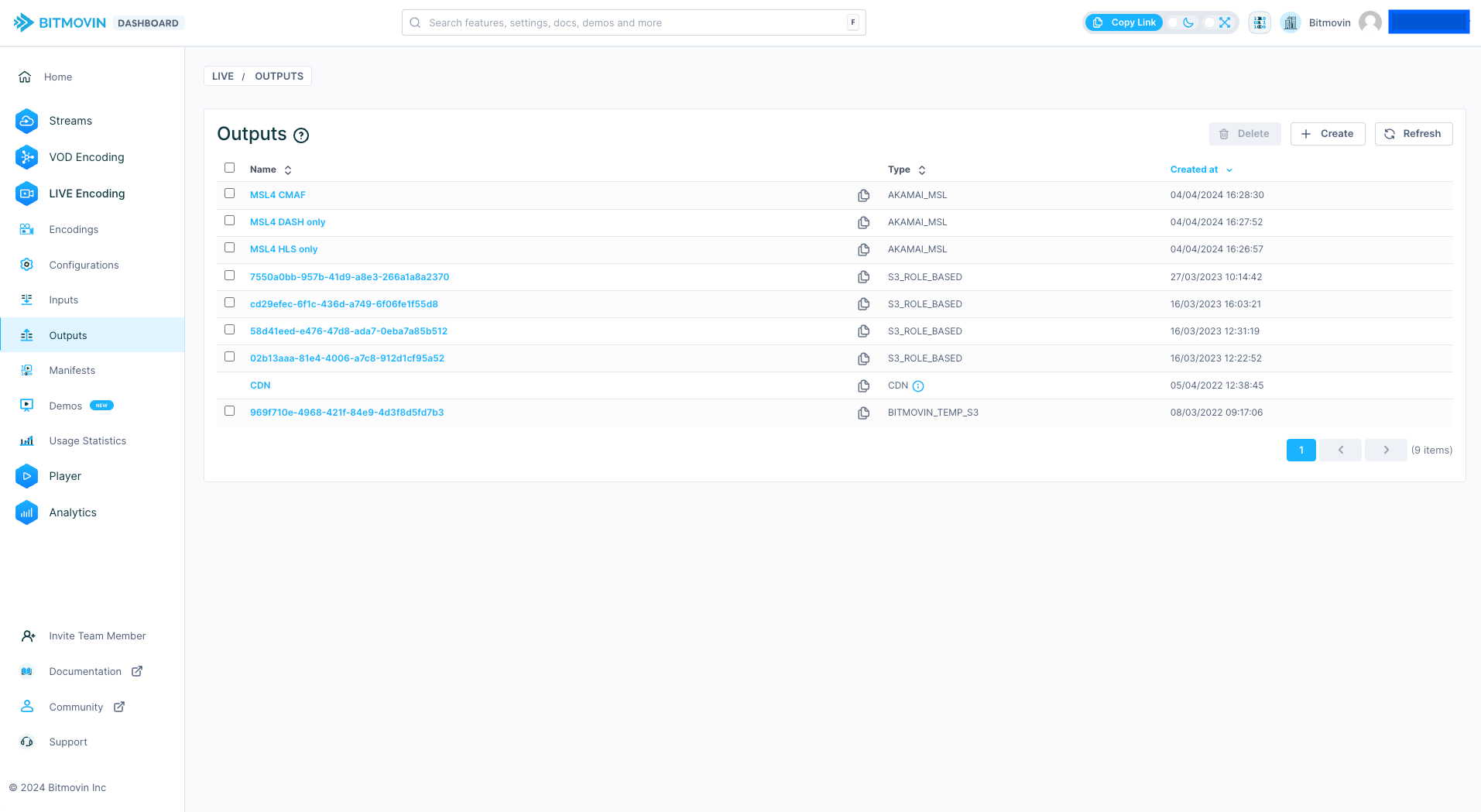
Press + Create and select ROLEBASED S3 and a form will be provided where you can enter a Bitmovin name, that can be freely chosen will be seen by users in the dashboard when selecting an output, as well as the details required from AWS. Optionally you can also provide a description, for other users or admins to describe the function of the live output.
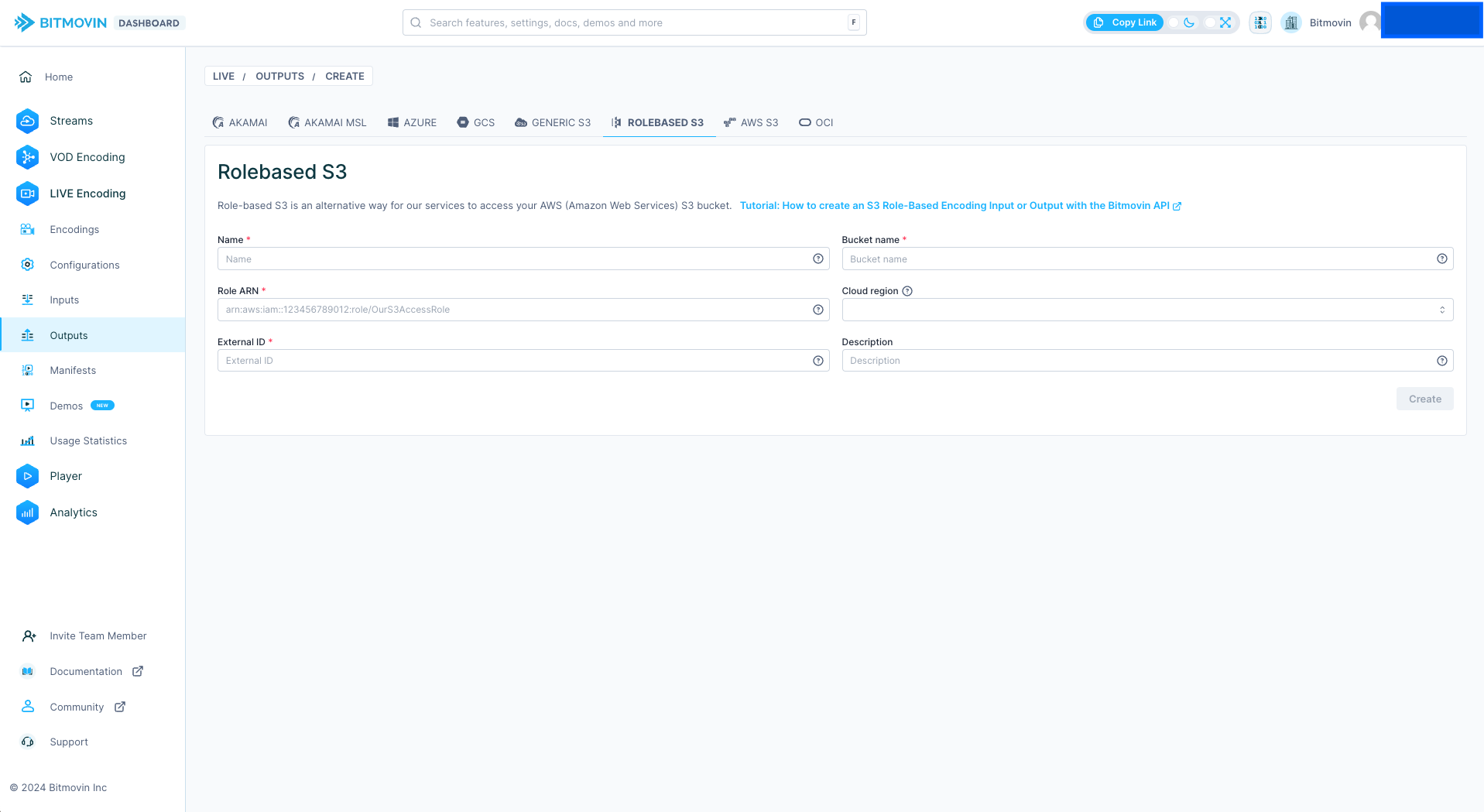
Remember to select the correct cloud correctly.
Once your happy press Create and the bucket will be saved.
Using the Bitmovin API
Create a new S3 Role-Based Output
API reference: create a Role-Based S3 Output:
curl -X POST \
https://api.bitmovin.com/v1/encoding/outputs/s3-role-based \
-H 'Content-Type: application/json' \
-H 'x-api-key: YOUR_BITMOVIN_API_KEY' \
-d '{
"bucketName": "<BUCKET_NAME>",
"roleArn": "<AWS_ARN_ROLE>",
"externalIdMode": "<GLOBAL|GENERATED>"
}'
Get an existing S3 Role-Based Output
API reference: get an S3 Role-Based Output
curl https://api.bitmovin.com/v1/encoding/outputs/s3-role-based/YOUR_S3_ROLE_BASED_OUTPUT_ID \
-H 'Content-Type: application/json' \
-H 'x-api-key: YOUR_BITMOVIN_API_KEY'
Using the Live Output
The bucket will appear in the Outputs list, and in the Wizard under AWS Role Based outputs.
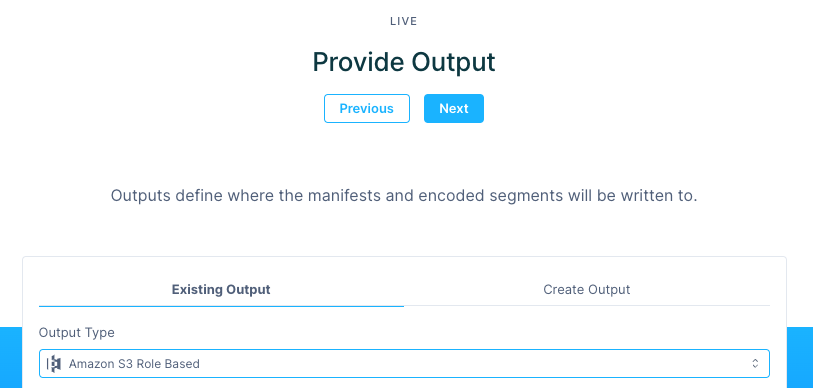
You can confirm the bucket is created in the API by using List S3 Role-based Outputs
Updated about 1 year ago