Adding a stream
To begin testing your first stream, follow these steps:
Start
Click on Create Stream in Stream Lab to add your first stream for testing. After that change the name on top to your preference.
Stream configuration
Provide a manifest for the stream you wish to test. Ensure that you select the correct stream type, either HLS or DASH. For the tests to function properly, the stream must be accessible from our Bitmovin office IP addresses. Additionally, the stream must be securely served over HTTPS. If you want to use our regular testing feature, the stream should also be available 24/7.
If your stream is protected by DRM, make sure to select the appropriate DRM system type. The DRM license URL is mandatory for Widevine and optional for PlayReady.
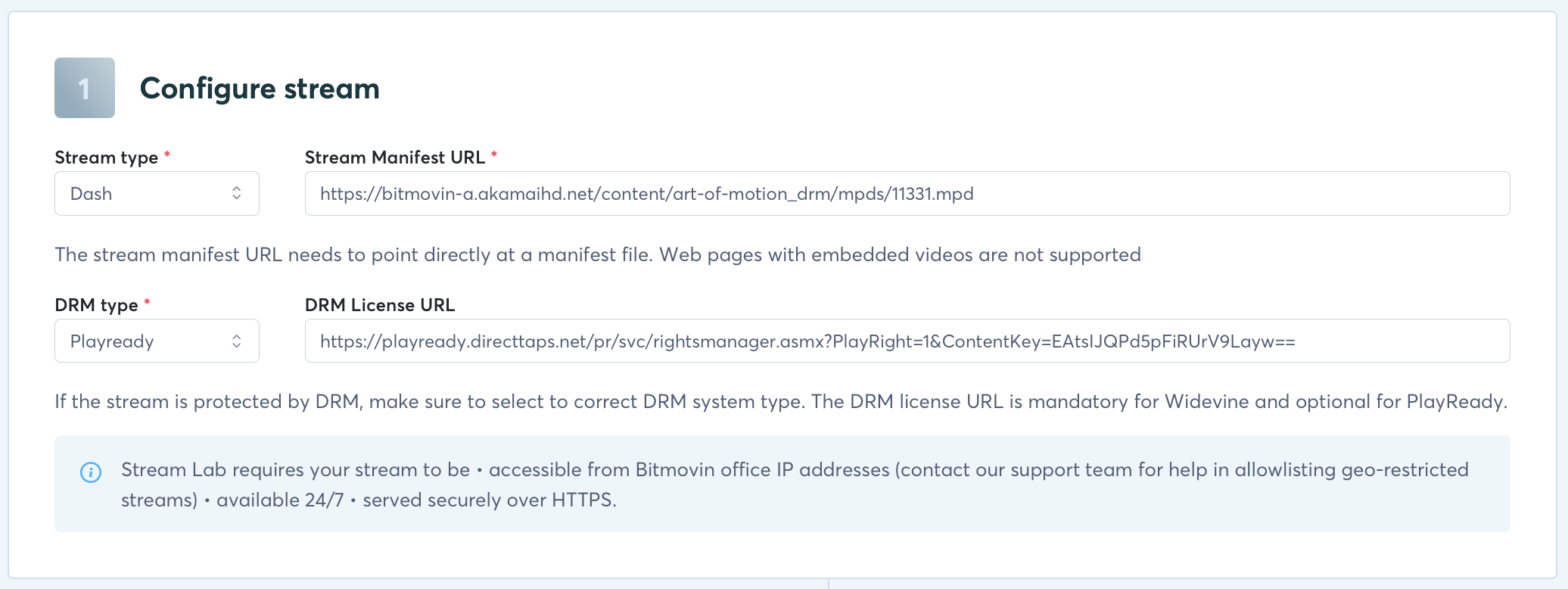
Advanced configuration
If your stream's DRM requires custom headers you can specify those in the Advanced configuration section. DRM headers consist of name/value pairs.
If your stream is geo-restricted you can choose a VPN location. During test runs Stream Lab will then VPN to that location for the duration of the tests.
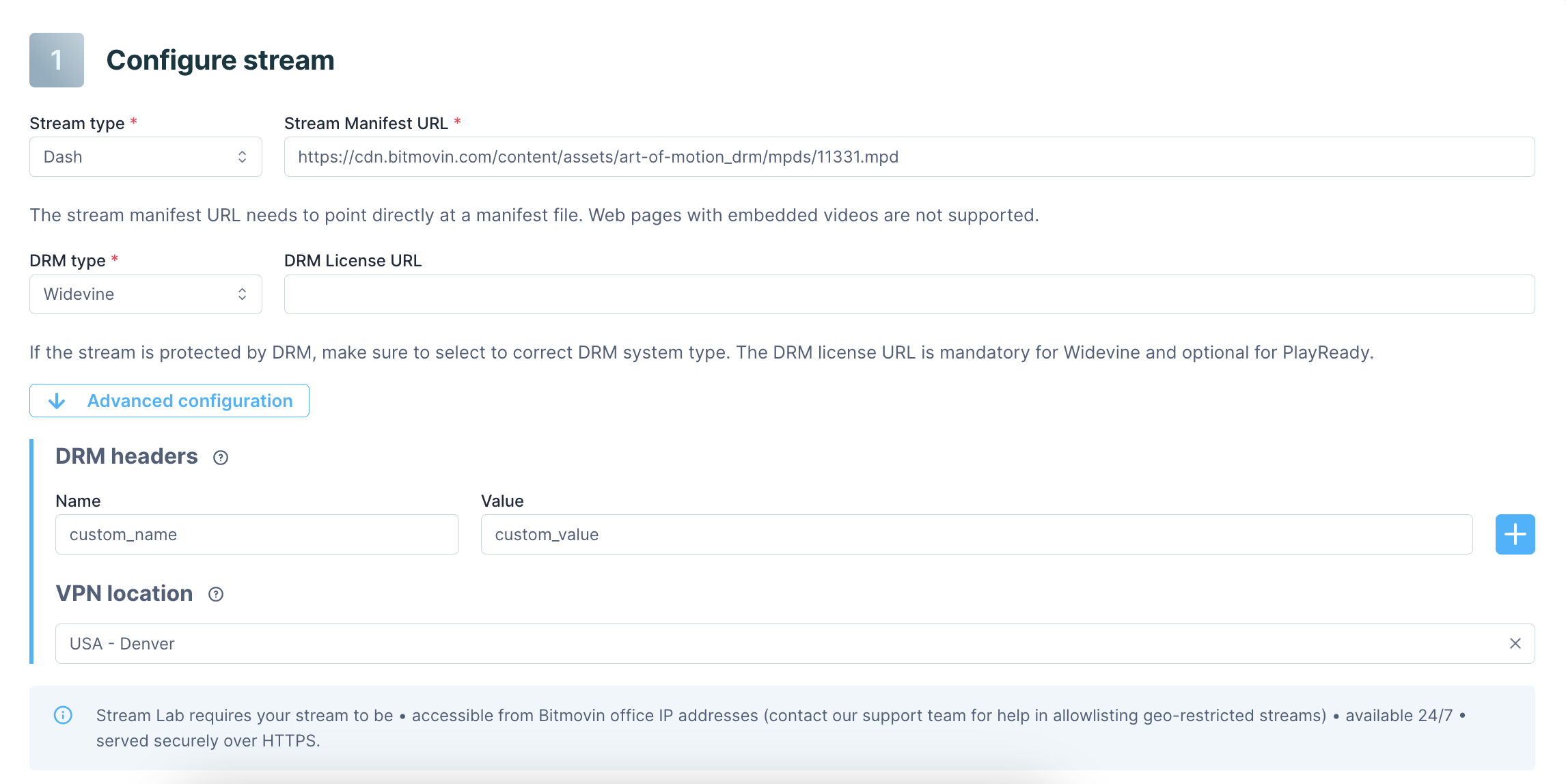
Test environment selection
Choose the test environments where you want your stream to be tested. You can find a list of supported platforms and devices here. For each test environment, you can configure whether you want to schedule regular tests and if you want to immediately execute a test run after validation. If you have a DRM protected stream make sure that the test environments supports the DRM system type.
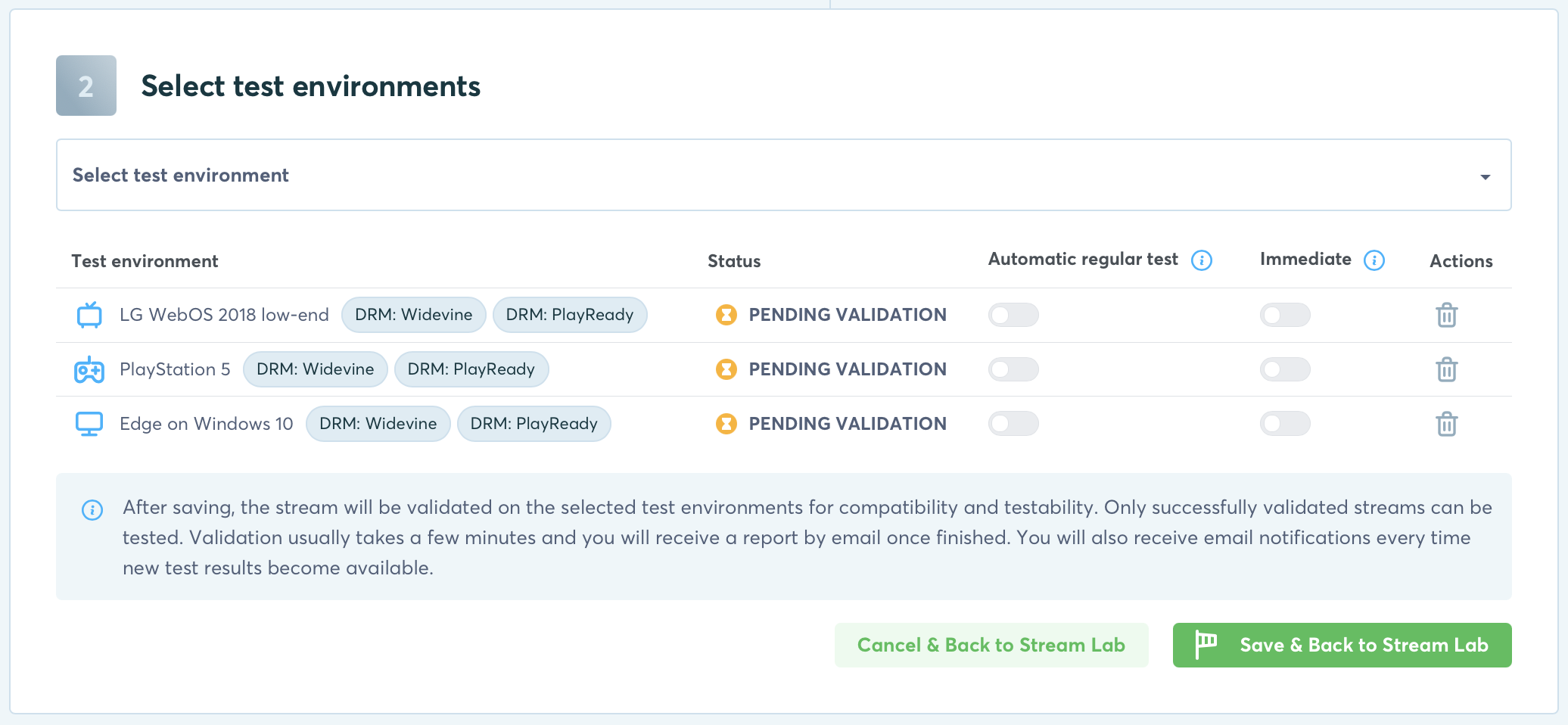
Finish
Once you've saved your configuration, the stream will undergo validation on the selected test environments. This validation process ensures that the manifest and DRM license are valid and accessible, and it verifies if playback is possible. The validation may take a few minutes and once it is complete, you will receive a report via email. After that tests can be executed either regularly or manually. If you selected the immediate option in the test environment selection, a manual test run will be triggered automatically.
Updated over 1 year ago